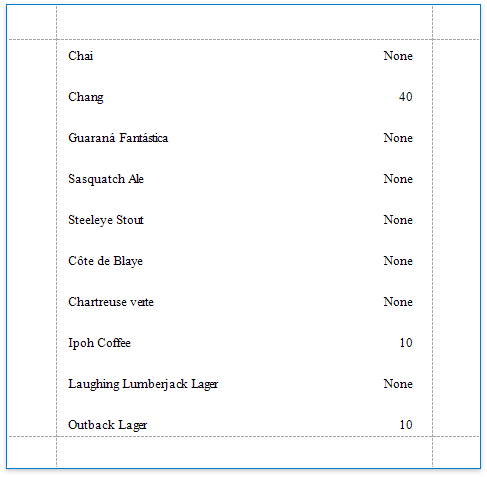Conditionally Change a Label's Text
This document describes how to display different values in a report control based on a specified logical condition.
Warning
Use the approach below if expression bindings are enabled in the Report Designer (the Property Grid provides the Expressions ![]() tab ).
tab ).
See Conditionally Change a Label's Text if expression bindings are not enabled in the Report Designer (the Property Grid does not provide the Expressions ![]() tab).
tab).
After you bound your report to data and specified a bound data field in a report control's Expression property, you can make this control display different values based on a specified logical condition:
Invoke the control's smart tag and click its Expression property's ellipsis button.
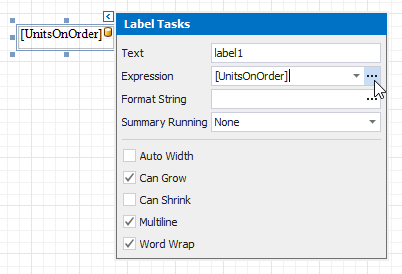
In the invoked Expression Editor, specify the required expression.
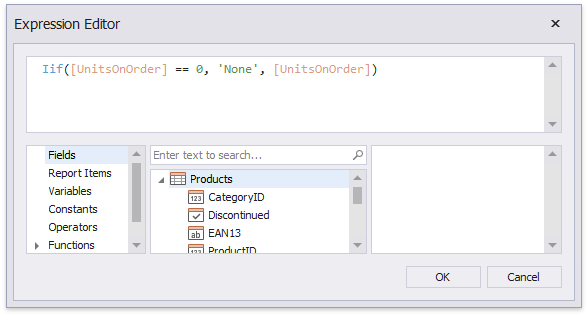
Use the Iif function to define the condition. For example:
Iif([UnitsOnOrder] == 0, 'None', [UnitsOnOrder])
This expression means that if the data field's value is zero, the control's text is set to 'None'; otherwise, it displays the actual field value.
When switching to Print Preview, you can see the report control displaying the assigned values.