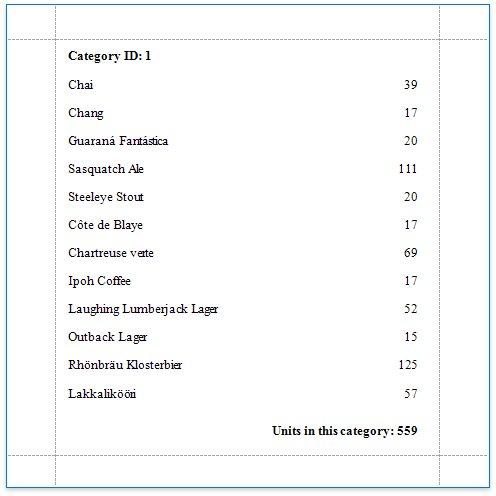Calculate a Summary
This document describes how to calculate various summaries across a report and its groups.
Warning
Use the approach below if expression bindings are enabled in the Report Designer (the Property Grid provides the Expressions ![]() tab ).
tab ).
See Calculate a Summary if expression bindings are not enabled in the Report Designer (the Property Grid does not provide the Expressions ![]() tab).
tab).
Create a new report or open an existing one and bind it to a data source.
Switch to the Group and Sort panel and group the report's data by the required field. Display the footer for the created group.

Prepare the report layout and drop a required data field onto the group footer to display the summary result.
Click the label's smart tag and invoke its Summary Running drop-down list. Select the range for which to calculate a summary (the entire report, a specific report group or document page).

Click the Expression property's ellipsis button.
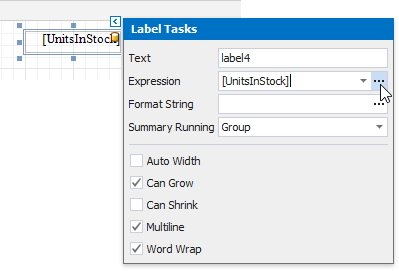
This invokes the Summary Expression Editor where you can select the required summary in the Functions | Summary section. Report summary functions start with the "sum" prefix to make it easy to differentiate them from aggregate functions.
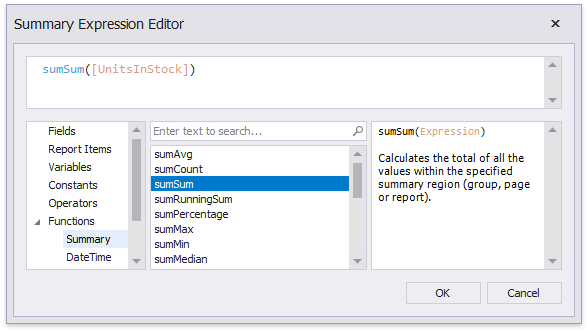
Tip
See the Expression Constants, Operators, and Functions topic for a complete list of supported summary functions.
You can use the Format String property to format the summary's value.
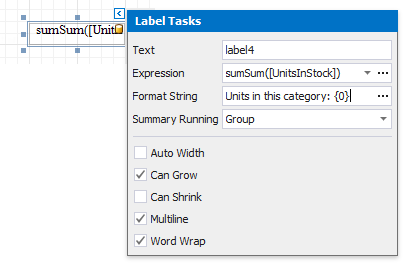
Switch to Print Preview to see the result.