X-Axis
The X-axis is the axis of arguments.
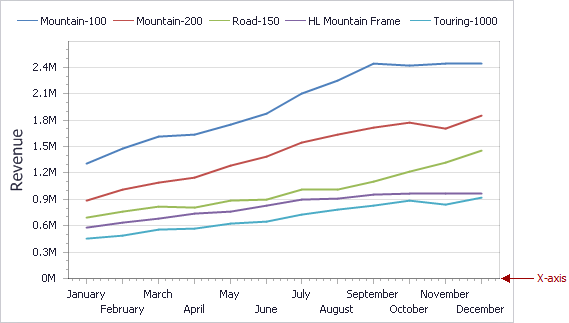
This topic consists of the following sections.
General X-Axis Settings
To access X-axis settings, use the X-Axis Settings button in the Diagram section of the Design Ribbon tab.
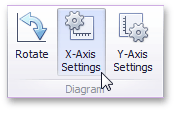
This will invoke the X-Axis Settings dialog.
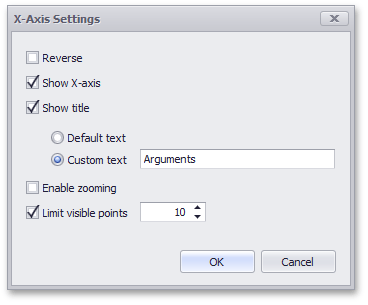
This dialog contains the following settings.
| Setting | Description |
|---|---|
| Reverse | Allows you to reverse the X-axis. If the X-axis is reversed, its values are ordered from right to left. |
| Show X-axis | Allows you to hide and show the X-axis. |
| Show title | Allows you to hide and show the X-axis title. You can choose whether to use the default text or specify a custom string. |
| Enable zooming | Allows you to enable zooming for the X-axis. The X-axis' scroll bar provides the capability to perform navigation in the zoomed diagram. |
| Limit visible points | Allows you to limit the number of points displayed on the chart's diagram along the X-axis. The X-axis' scroll bar provides the capability to perform navigation if the number of all points exceeds the number of visible points. |
Continuous and Discrete X-Axes
If the dimension in the Arguments section contains numeric data, the Chart can create either a continuous X-axis or a discrete X-axis.
| Continuous X-axis | Discrete X-axis |
|---|---|
| If a continuous axis is used, the distance between argument values is proportional to their values. | On a discrete axis, all argument values are an equal distance from each other. |
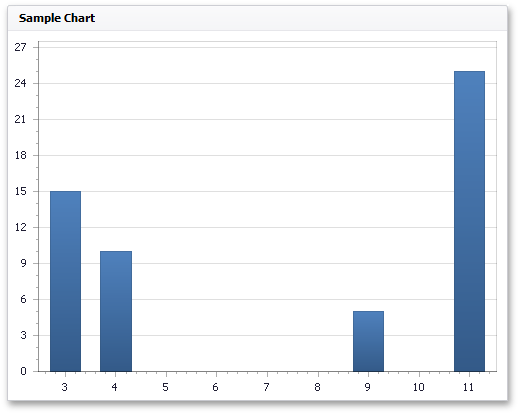 |
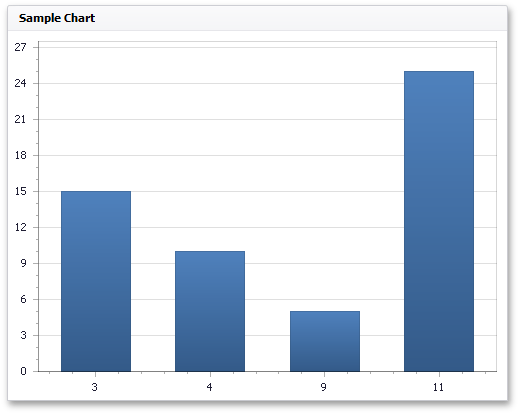 |
To specify the X-axis type in the Designer, invoke the data item menu for the argument dimension and select the axis type.
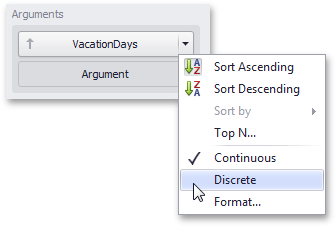
Note
Note that the continuous X-axis is not supported in OLAP mode.