Sort Data
The Spreadsheet provides the capability to sort data by text (A to Z or Z to A), numbers (smallest to largest or largest to smallest), dates and times (oldest to newest or newest to oldest) in one column.
To perform sorting, do the following.
Select a range in the column you wish to sort.
Note
If multiple columns are selected, the range will be sorted by the first column.
On the Data tab, in the Sort & Filter group, click Sort A to Z to select ascending order, or click Sort Z to A for descending order.
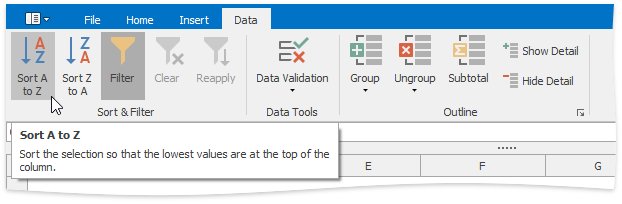
Sort a Table
To sort data in a table, follow the steps below.
- Click the arrow
 in the header of the column by which data will be sorted.
in the header of the column by which data will be sorted. In the drop-down menu, select the Sort A to Z item to select ascending order, or select the Sort Z to A item to select descending order.
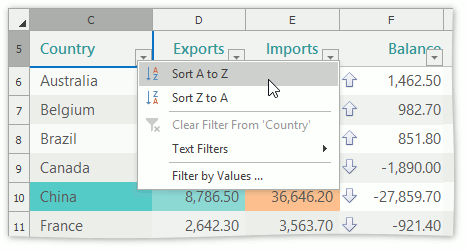
All the records in the table will be reordered accordingly. The tiny arrow  appears in the column header to indicate that data in the table are sorted by this column.
appears in the column header to indicate that data in the table are sorted by this column.
Note
You cannot sort a table by more than one column at a time. When you apply a new sort order, it replaces the previous one.