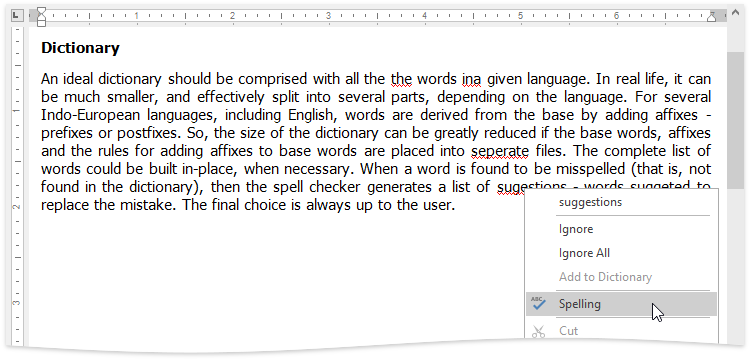Editor Elements
The Rich Text Editor consists of visual elements that provide you with the capability to edit and view documents.
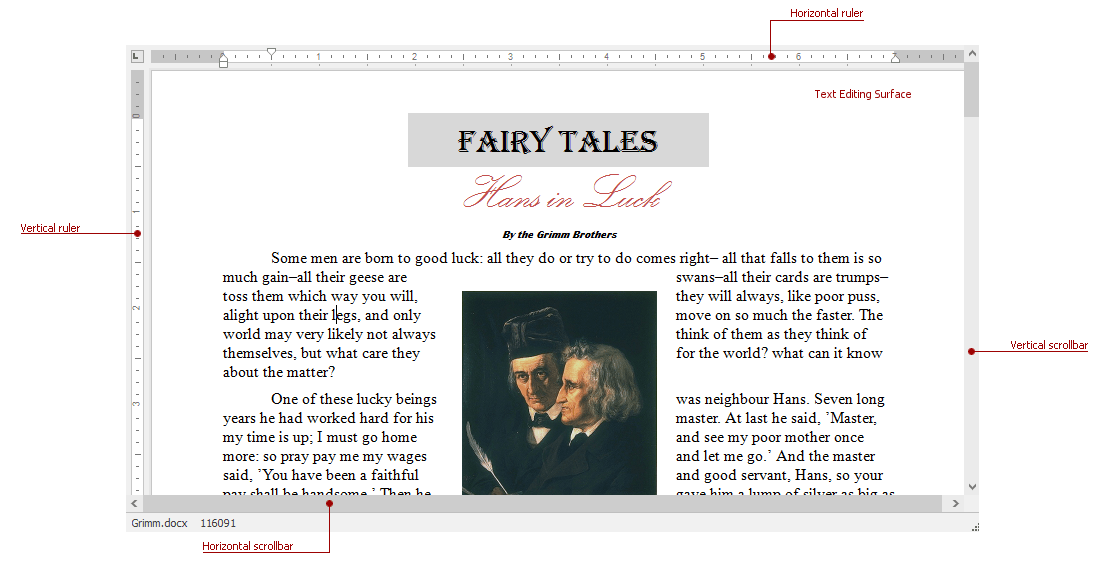
Main Elements
The main area of the Rich Text Editor control is the Text Editing Surface that displays a document to be edited. Here, a document can look as it will appear when you print it (Print Layout View) or with reduced formatting and pagination (Simple View or Draft View). For more information, see Switch Document Views.
To the top and to the left of the Text Editing Surface, the Rich Text Editor displays horizontal and vertical rulers, which you can use to align text, graphics, and other elements in a document.
The horizontal ruler controls the width of table columns and the horizontal spacing of paragraph margins, columns and tabs.
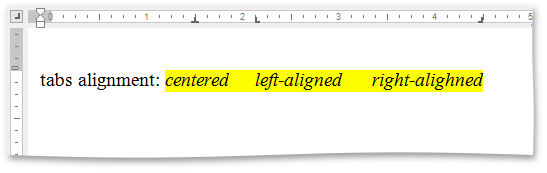
The vertical ruler allows you to set the top and bottom margins of a document, and change the height of table rows.
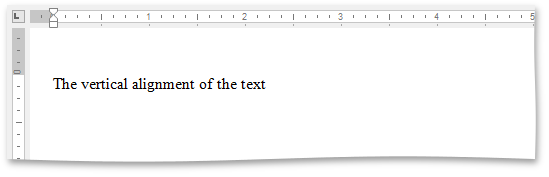
Note
If the ruler is hidden, switch the current view to either the Draft View or Print Layout View.
At the bottom and at the right of the Text Editing Surface there are horizontal and vertical scrollbars, which allow you to navigate through a document.
Context Menu
The Rich Text Editor supports the Context Menu that appears when you right-click within the Text Editing Surface. The context menu provides common commands and displays suggested corrections if you right-click a misspelled word.