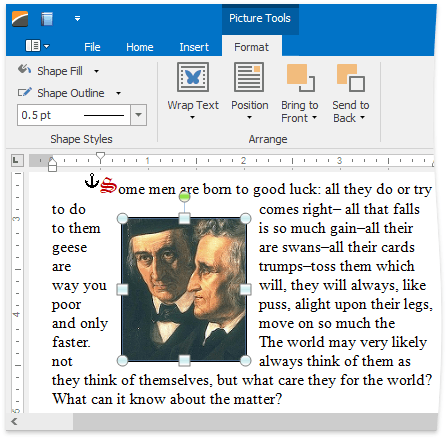Insert a Picture
You can insert either inline or floating graphics in the document. Currently it is not possible to convert inline to floating and vice versa, so you have to choose beforehand how to anchor your picture.
The Rich Text Editor enables you to insert graphics of the following types:
- Bitmap (*.bmp, *.dib)
- JPEG File Interchange Format (*.jpg, *.jpeg)
- Portable Network Graphics (*.png)
- Graphics Interchange Format (*.gif)
- Tagged Image Format (*.tif, *.tiff)
- Microsoft Enhanced Metafile (*.emf)
- Windows Metafile (*.wmf)
Inline Picture
To insert inline picture into your document, position the caret to the desired location and on the Insert tab, in the Illustrations group, click the Inline Picture button.
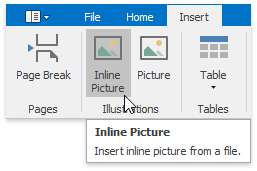
The Open dialog appears, allowing you to locate a file with graphics.
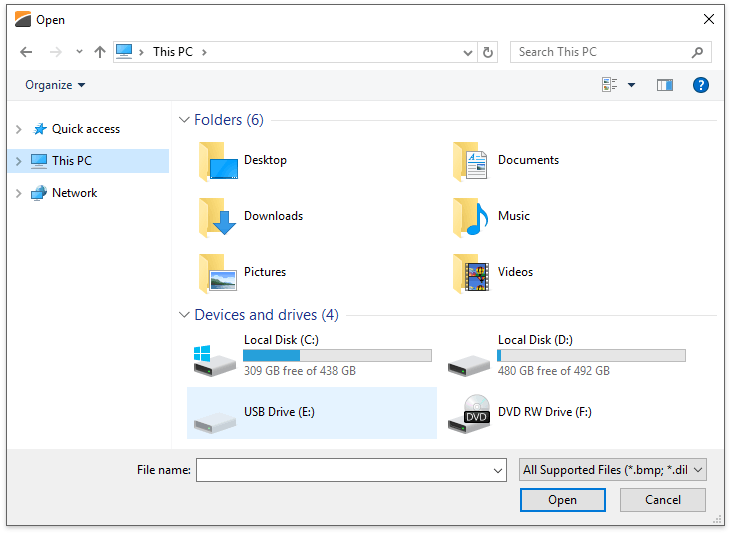
Floating Picture
To insert floating picture into your document, position the caret in the paragraph to which the picture should be anchored, and on the Insert tab, in the Illustrations group, click the Picture button.
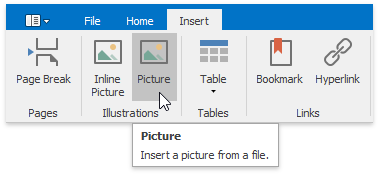
The Open dialog appears, allowing you to locate a file with graphics.
The inserted floating picture is centered horizontally and has an In Front of Text wrapping style which you can change later.