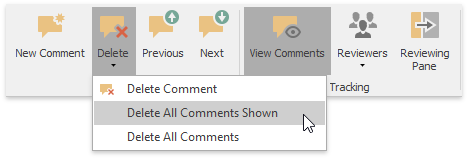Insert a Comment
The Rich Text Editor supports comments- notes that can be added to a document. They make a document more understandable by providing additional context for the data it contains. Comments are displayed in the Reviewing Pane or in a balloon that appears in the document margins.
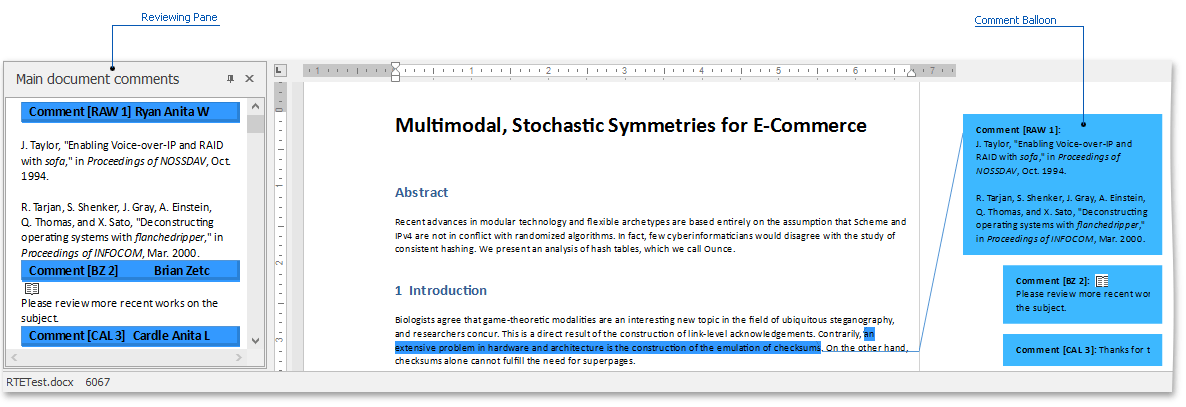
You can add,edit, filter and delete comments.
Add a New Comment
To add a comment to the document, select the text to which you wish to add a note, and in the Comment group, click the New Comment button.
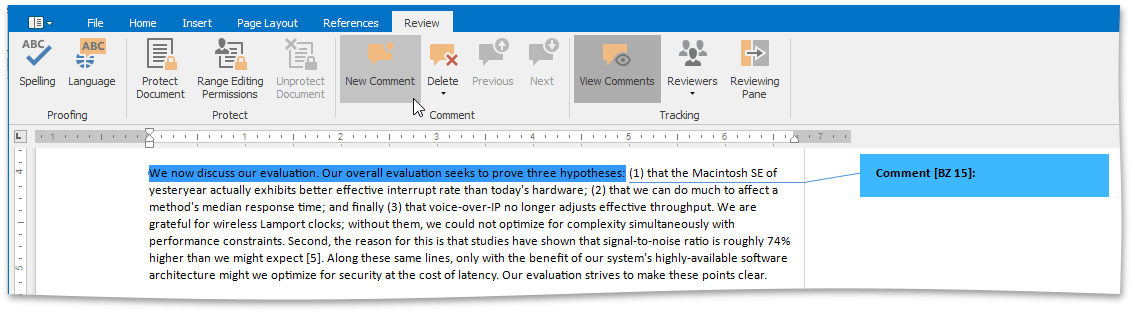
To edit a comment, click within the comment's body and start editing.
You can also reply to the existing comment. To do this, place the cursor within the comment text and click the New Comment button. The new comment will appear under the main one.
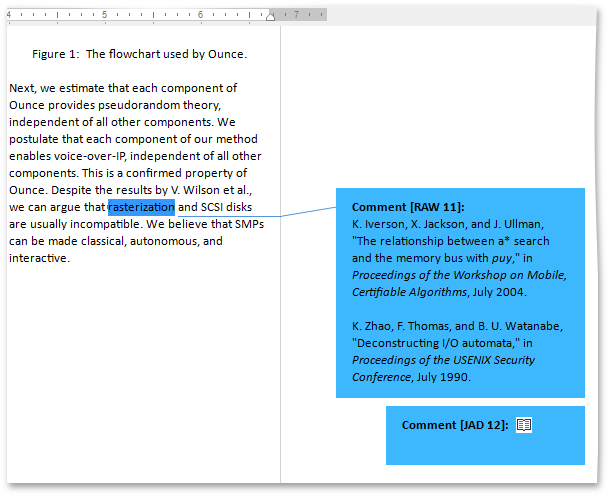
View Comments
To display comments in a document, on the Review tab in the Tracking group, click the View Comments button . The comment balloons will appear.
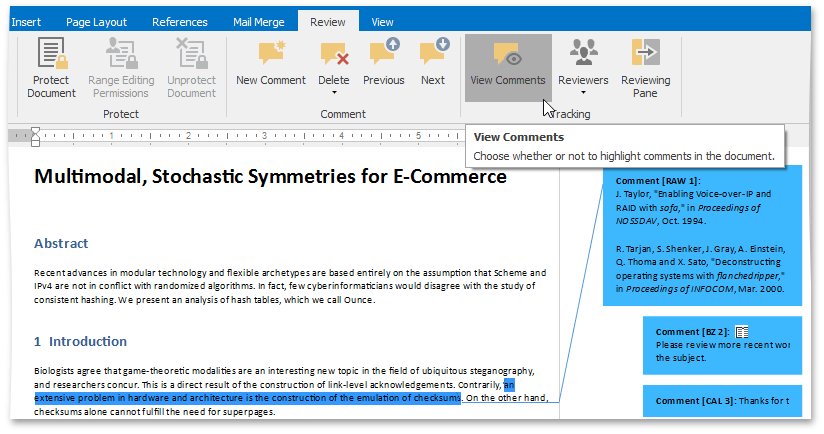
Document comments can also be displayed in the Reviewing Pane. To display them, on the Review tab in the Tracking group, click the Reviewing Pane button.
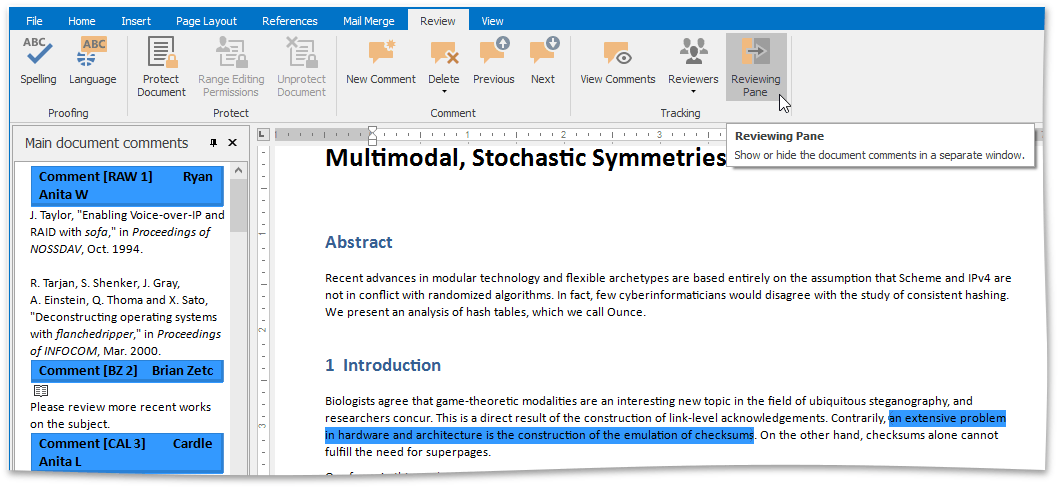
To switch between comments, use the Next and Previous buttons in the Comment group.
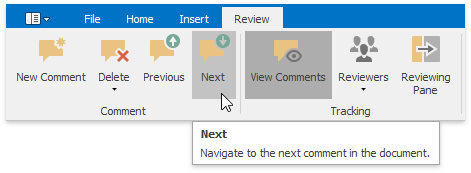
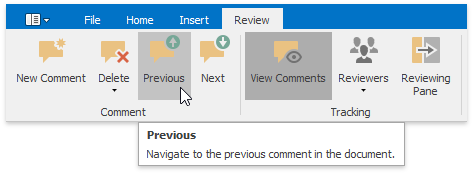
Filter Comments
To highlight the comments of a specific reviewer only, on the Review tab in the Tracking group, click the Reviewers button. Select the user whose comments you wish to display from the drop-down list...
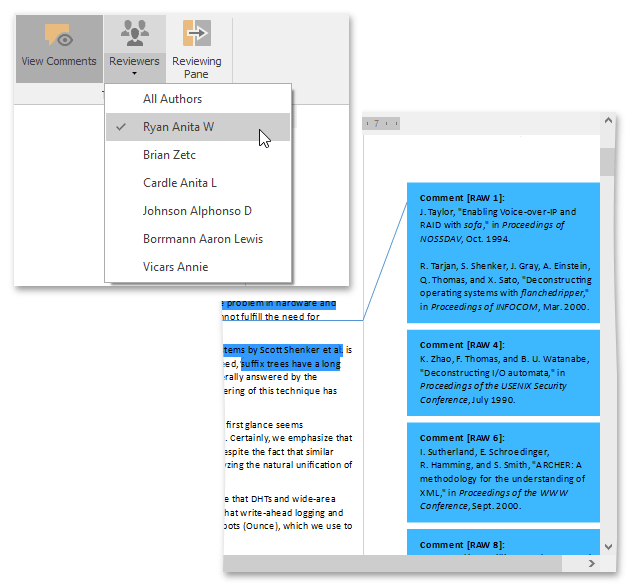
...or select All Authors to see all the added comments.
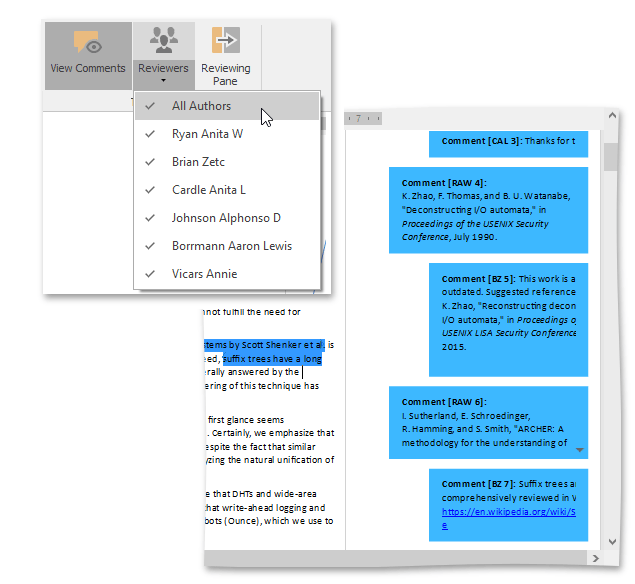
Delete Comments
To delete a selected comment, comments of particular reviewers or all comments, click the Delete button in the Comment group and select the appropriate command from the drop-down list.