Check Box
Check Box Overview
The Check Box control displays Yes/No or Checked/Unchecked/Indeterminate values in a report.
You can add this control by dragging the Check Box item from the Toolbox onto the report's area.
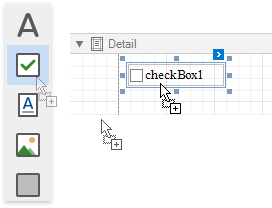
Use one of the following properties to set the check box's state:
- Checked - indicates whether the check box is selected (displays a check mark) or not (is empty).
Check State - specifies one of the following check box states:
Icon Check State 
Unchecked 
Checked 
Indeterminate
The Text property specifies the check box's caption. You can double-click the check box to invoke its in-place editor and type the desired text.

Use the Glyph Alignment and Text Alignment properties to define the glyph and text alignment within the check box.
Bind to Data
You can bind the Check State property to a data field obtained from a report's data source. Click the control's smart tag, expand the Expression drop-down list for the Check State property and select the required data field.

The data field value determines the check box state in the following manner:
- True or 1 activates the Checked state;
- False or 0 activates the Unchecked state;
- Any other value activates the Indeterminate state.
In the same way, expand the Expression drop-down list for the Text property and bind it to the desired data field.
Clicking the Expression option's ellipsis button invokes the Expression Editor, in which you can construct a complex binding expression involving two or more data fields.
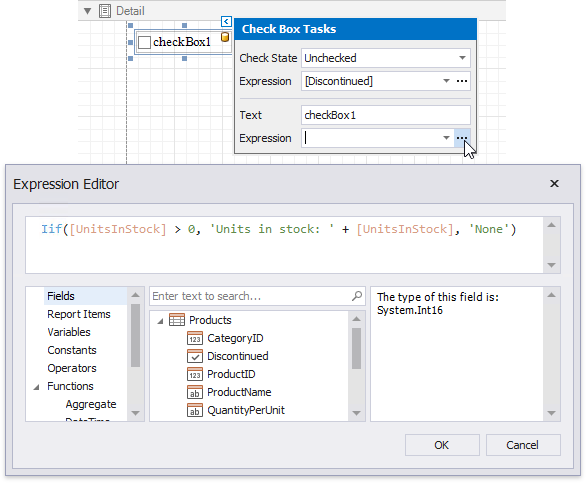
You can also drag and drop a Boolean type data field from the Field List to create a new check box bound to this field.
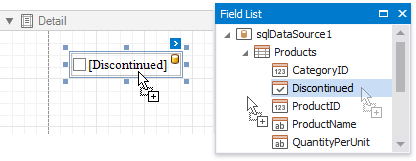
See the Bind Report Controls to Data topic to learn more about creating data-aware controls.
Interactivity
You can enable changing the check box state in Print Preview by setting the Enabled option in the Edit Options category to Yes.

The Group ID setting defines the check box's behavior in Print Preview:
When you set this property to an empty string value, a check box can be switched to either the "checked" and "unchecked" state independently on other available check boxes.
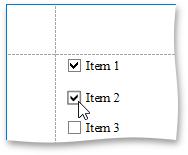
Otherwise, the field editor behaves like a radio button, and editors that have the same ID belong to a single logical group (that is, only one option can be selected in a group at a time).