Conditionally Suppress Controls
This document describes how to display or hide a report control in a published document based on a specified logical condition.
Warning
Use the approach below if expression bindings are enabled in the Report Designer (the Property Grid provides the Expressions ![]() tab ).
tab ).
See Conditionally Suppress Controls if expression bindings are not enabled in the Report Designer (the Property Grid does not provide the Expressions ![]() tab).
tab).
Create a new report or open an existing one and prepare the report layout.
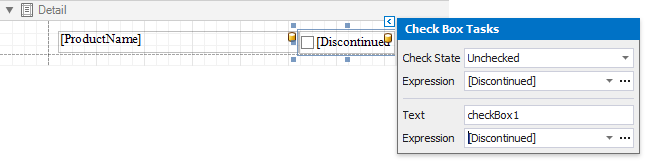
Select the required control and switch to the Property Grid. Open the Expressions tab and click the Visible property's ellipsis button.
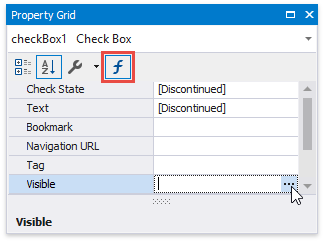
In the invoked Expression Editor, specify the required expression.
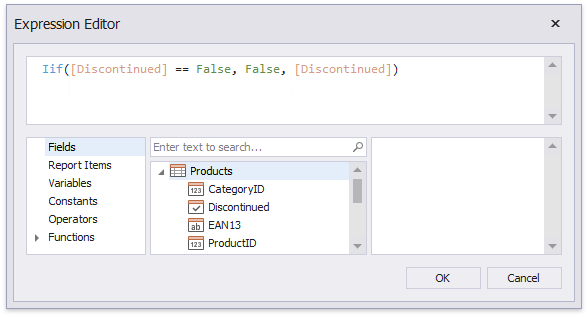
Use the Iif function to define the required condition. For example:
Iif([Discontinued] == False, False, [Discontinued])
This expression means that if the data field's value is False, the control's Visible property's value is also False.
When switching to Print Preview, you can view the report control's visibility changes according to the assigned condition.
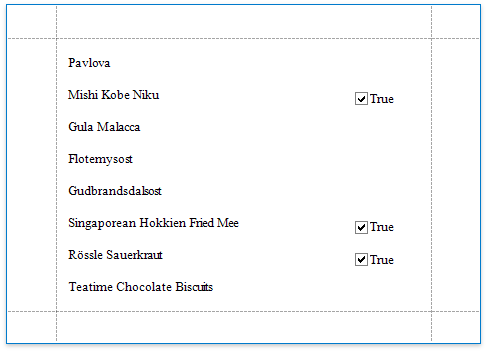
Note
See Hide Table Cells to learn how to conditionally suppress table cells and define the mode for processing them.