Report Wizard
The Report Wizard allows you to add a report using one of the following templates:
-
Creates a new blank report that is not bound to a data source.
-
Allows you to connect the created report to a data source and configure basic report layout settings (optional).
-
Enables you to create a new report based on available predefined templates.
-
Allows you to select from different customizable layouts to create labels, badges or price tags.
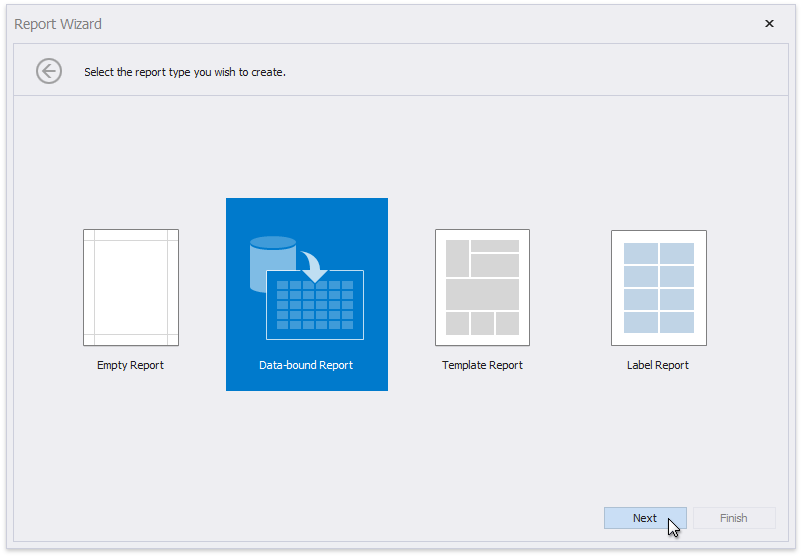
Run the Report Wizard
Use one of the following ways to invoke the Report Wizard.
Create a new report
Use the New Report via Wizard command to create a new report based on a Report Wizard template.
Edit an existing report
Click the report's Smart Tag and then the Design in Report Wizard... context link in the invoked actions list.
Note
The new report layout overrides the initial report layout.
Report Wizard Pages
Choose a report template on the first wizard page (see above). The wizard provides the following page series for each report template: