Image Editor
An image editor allows you to load and display images.
Note
The following steps may vary depending on application vendor.
Built-in menu
To access the built-in menu, do one of the following.
- Hover the mouse pointer over the image editor.
- Right-click the image editor.
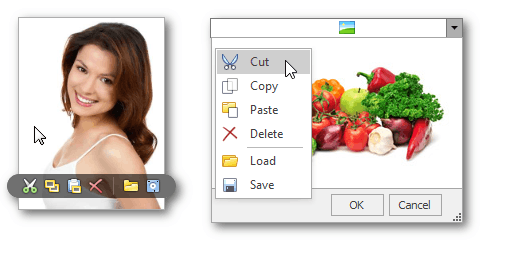
Open an image
To load a new image, click the Open(Load) button from the built-in menu.
button from the built-in menu.
In the invoked dialog, choose an image file and click Open.
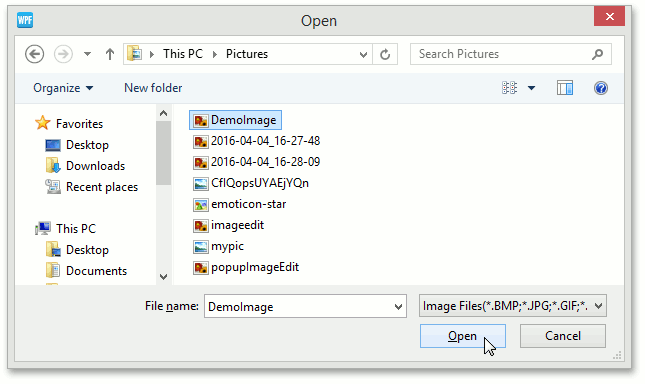
Save an image
To save the currently displayed image, open the built-in menu and click the Save button.
button.
In the invoked dialog, locate the folder where you want to store your image, enter the file name and click Save.
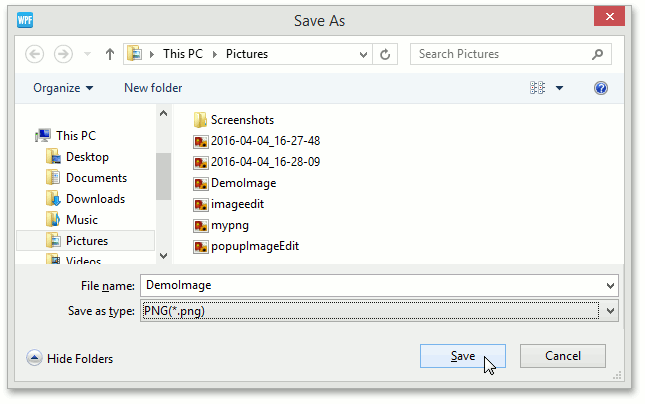
Using the clipboard
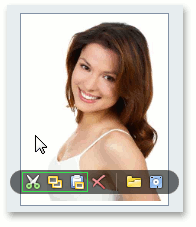
- To cut the currently displayed image and copy it to the clipboard, click the Cut
 button.
button. - To copy the currently displayed image to the clipboard, click the Copy
 button.
button. - To retrieve the image from the clipboard, click the Paste
 button.
button.
Clear the editor
Click the Clear(Delete) button to clear editor contents.
button to clear editor contents.