SQL Data Source Wizard
Two different SQL Data Source Wizard versions are available, one to create a new data source and the other to edit an existing one.
-
To run the SQL Data Source Wizard to create a new data source, use the corresponding option in the Report Designer Menu.
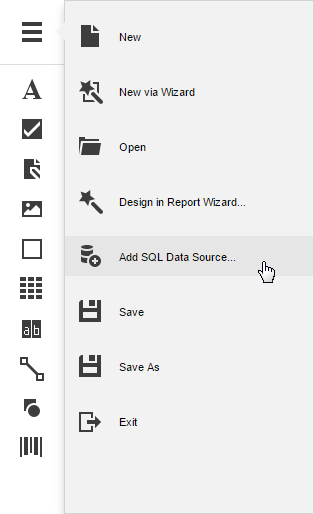
This menu command is only available if any data connections were explicitly provided to the Web Report Designer by your software vendor.
The following is a complete list of wizard pages that may be required to create a new SQL data source.
Editing an Existing Data Source
To run the SQL Data Source Wizard to edit an existing data source, do one of the following.
To add a new query to an existing data source, select the data source and click the Add Query button in the Field List.
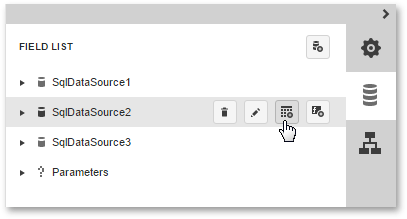
To edit an existing query of a data source, select the query and click the Edit Query button in the Field List.
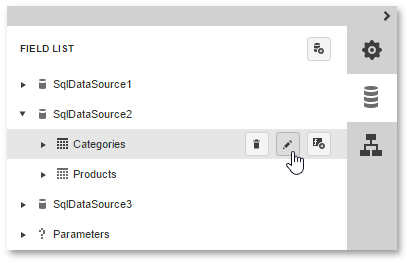
The following is a complete list of wizard pages that may be required to edit an existing SQL data source.
- Create a Query or Select a Stored Procedure
- Configure Query Parameters